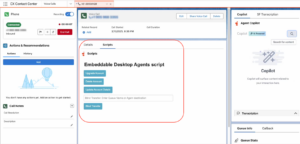Konfigurieren der einbettbaren Genesys Cloud CX-Komponente für Scripter
Um den Scripter von der Genesys- und Salesforce-Integration zur CX Cloud hinzuzufügen, müssen Administratoren die einbettbare Genesys Cloud CX-Komponente zur Lightning-App des Contact Centers hinzufügen.
Konfigurieren und Hinzufügen der Komponente
Fügen Sie in Salesforce die einbettbare Genesys Cloud CX-Komponente als benutzerdefinierte Komponente zu einer Lightning-Seite hinzu und fügen Sie die Seite dann als App-Navigationselement zu Ihrer Lightning-App im Contact Center hinzu. Sie können die Komponente zu einer neuen oder vorhandenen Sprachanruf-Aufzeichnungsseite hinzufügen. Weitere Informationen zum Hinzufügen der Komponente zu einer vorhandenen Sprachanrufaufzeichnungsseite finden Sie unter Erstellen und Konfigurieren der Sprachanruf-Aufzeichnungsseite für Agenten .
Weitere Informationen finden Sie unter Erstellen und Konfigurieren von Lightning Experience-Datensatzseiten Und Lightning Experience-Datensatzseiten aktivieren in der Salesforce-Dokumentation.
Konfigurieren Sie beim Hinzufügen der Komponente die folgenden Eigenschaften:
- Umfang - Wählen Eingebettet als Umfang.
- Größe - Wählen Flüssigkeit als Größe für das Scripter-Gadget.
- Region auswählen - Wählen Service Cloud Voice-Region als Komponente für Service Cloud Voice.
- Ausgewähltes Gadget - Wählen Skripter als Gerät.
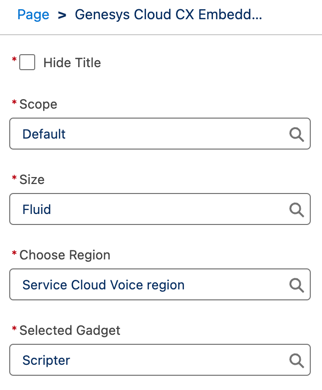
Weitere Informationen finden Sie unter Über Skripting.
Wie es funktioniert?
Wenn ein Agent einen Sprachanruf in der Salesforce Service Cloud-Konsole beantwortet, wird das konfigurierte Scripter-Gadget automatisch auf der Seite mit dem Sprachanruf-Datensatz für die Interaktion geöffnet. Die folgende Abbildung zeigt ein Beispielskript, das für einen Agenten geöffnet wird:
Klicken Sie auf das Bild, um es zu vergrößern.